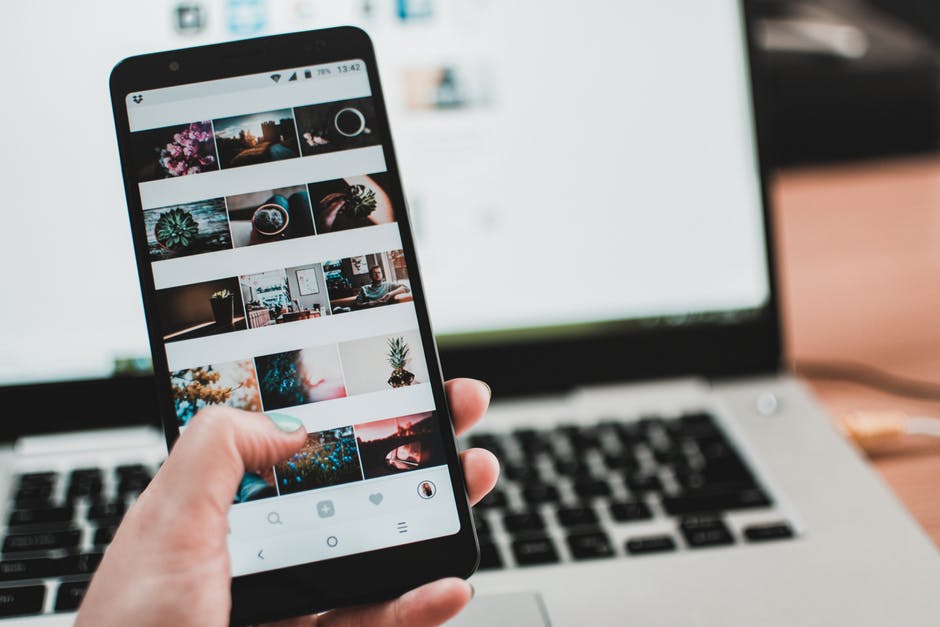Regardless of your feelings about Facebook, the platform is a huge part of everyday life. More than three billion people around the world have an account.
All kinds of businesses can use a Facebook chatbot. They let people interact with your business at a time that suits them.
It also means you and your staff don’t need to spend time answering the same questions.
So, how do you make chatbots? You don’t need a developer on hand to code your bot—you can do it yourself.
Wondering how to build a Facebook Messenger chatbot in minutes? Read on.
Choose Your Facebook Messenger Chatbot Builder
There are lots of great examples of chatbot builders. They all follow a similar set-up process but you’ll need to check for any difference.
We’re going to walk through the general process, rather than a specific sequence in a specific builder.
Sign in to your chosen builder and connect your account to your Facebook page. Note, you can only connect chatbots to business pages, not personal profiles.
Set up your welcome message to let customers know what to expect and what to do. In the settings section of your Facebook page, choosing ‘Messaging’.
Flick the switch to ‘yes’ where it says ‘Show a Messenger greeting’. Write your opening ‘greeting’ message and hit save.
Create Welcome Messages and Replies
Once you’ve done this within Facebook, you need to set up a welcome message in your builder. Part of marketing with chatbots involves letting customers feel as though they’re talking to a real person.
Add a welcome message to start the conversation. If you have a ‘brand voice’, use that here. This lets customers know they’re in the right place.
It’s also a good idea to let users know they’re talking to a chatbot at this point.
Set up a default reply in case the chatbot can’t answer a question. The chatbot can say it doesn’t understand, and then offer 3-4 options below.
This reply will tell the user what to do, such as call you, email the support desk, etc.
Add Conversation Options
Think of this stage as a ‘choose your own adventure’ book. You can add specific blocks based on common questions.
You add content to answer a specific question. That could be giving directions to a location. Or it might link a user to a booking system on your website.
You set up the buttons the user will click and link them to answer options. These options are triggered to appear based on what users select.
Set Up Artificial Intelligence
You may let users ask their own questions instead of choosing pre-selected questions.
A chatbot on Facebook Messenger relies on artificial intelligence (AI) to answer questions. The AI improves as it gets more data. So, you need to give it keywords to get started.
Find the AI option in your builder. Add a keyword customers are likely to use.
Add the matching reply when prompted. This reply will depend on what services you provide.
Keep doing this for the keywords you think you’ll need. If you have an FAQ page, you can use keywords from commonly asked questions.
Add the Chatbot to Your Facebook Page
Hop back onto Facebook and choose the ‘Add a Button’ option. Pick ‘Contact You’ and then ‘Send Message’.
Choose ‘Messenger’ as the destination for the button. This directs users to your chatbot when they send a message.
Now You Have a Chatbot!
Now you know how to build a Facebook Messenger chatbot. It may only take minutes to set up the bot. Yet it will take longer to create the content.
You might add more answers or more pre-selected questions once you see how users interact with the chatbot.
Since it’s such a simple process, you can get started today.
Do you need more marketing advice? Check out our social media for businesses articles for more tips.